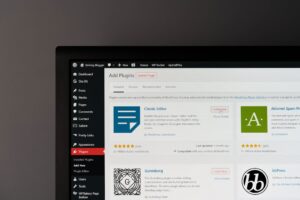PC adapters are hardware devices that enable the connection of various peripherals and devices to a computer. These adapters come in multiple formats, including USB, HDMI, DisplayPort, and Thunderbolt. They play a crucial role in expanding a computer’s connectivity options and facilitating the use of devices that may not have native compatibility with the computer.
PC adapters are engineered to bridge different connector and port types, ensuring smooth integration of devices with the computer system. Common applications for PC adapters include connecting external monitors, projectors, printers, scanners, external storage devices, and other peripherals to a computer. They can also add extra ports to a computer, such as USB hubs or Ethernet adapters.
PC adapters are available in both wired and wireless configurations, offering flexibility in device connectivity. A thorough understanding of the various PC adapter types and their capabilities is essential for selecting the appropriate adapter for specific connectivity requirements.
Key Takeaways
- PC adapters are essential for connecting various devices to your computer, such as monitors, keyboards, and external storage.
- When choosing a PC adapter, consider factors such as the type of device you want to connect, the available ports on your computer, and the data transfer speed you require.
- You can connect multiple devices to your computer using a combination of different PC adapters, such as USB hubs and docking stations.
- To maximize data transfer speed with PC adapters, ensure that you are using the latest technology and that your devices are compatible with high-speed connections.
- Common connectivity issues with PC adapters can often be resolved by updating drivers, checking for hardware compatibility, and troubleshooting cable connections.
Choosing the Right PC Adapter for Your Needs
Video Output and Monitor Compatibility
For instance, if you need to connect an external monitor to your computer, you’ll need to choose an adapter that supports the video output of your computer (such as HDMI or DisplayPort) and the input of the monitor.
USB Connectivity and Data Transfer Speed
Similarly, if you need to connect multiple USB devices to your computer, a USB hub adapter with multiple ports would be the right choice. It’s also essential to consider the data transfer speed and power requirements of the devices being connected. For example, if you need to connect high-speed storage devices or external SSDs to your computer, you’ll need a USB adapter that supports high-speed data transfer rates, such as USB 3.0 or USB 3.1.
Power Delivery and Device Compatibility
Additionally, if you need to connect devices that require power, such as external hard drives or smartphones, you’ll need to choose an adapter that provides power delivery capabilities.
Connecting Multiple Devices with PC Adapters

PC adapters are essential for connecting multiple devices to a computer, especially when the computer has limited built-in connectivity options. For example, if a laptop only has a few USB ports and you need to connect multiple USB devices, a USB hub adapter can be used to expand the number of available ports. Similarly, if a computer does not have built-in Wi-Fi capabilities, a Wi-Fi adapter can be used to enable wireless connectivity.
In addition to connecting multiple devices of the same type, PC adapters can also be used to connect different types of devices to a computer. For example, a USB-C hub adapter can be used to connect a variety of devices, including USB peripherals, HDMI monitors, SD card readers, and Ethernet cables, all through a single USB-C port on the computer. This versatility makes PC adapters essential for expanding the connectivity options of a computer and enabling the use of a wide range of devices.
Maximizing Data Transfer Speed with PC Adapters
| Adapter Type | Maximum Data Transfer Speed | Connection Interface |
|---|---|---|
| USB 3.0 Adapter | 5 Gbps | USB 3.0 |
| Thunderbolt 3 Adapter | 40 Gbps | Thunderbolt 3 |
| PCIe Adapter | 32 Gbps | PCIe 3.0 x4 |
Data transfer speed is an important consideration when choosing a PC adapter, especially when connecting high-speed storage devices or external peripherals that require fast data transfer rates. Different types of PC adapters offer different data transfer speeds, so it is important to choose an adapter that meets the speed requirements of the devices being connected. For example, if you need to connect an external SSD that supports USB 3.1 Gen 2 speeds, you will need a USB adapter that also supports USB 3.1 Gen 2 speeds.
In addition to choosing the right type of adapter for fast data transfer speeds, it is also important to consider other factors that can affect data transfer performance, such as cable quality and length. Using high-quality cables and keeping cable lengths as short as possible can help maximize data transfer speeds and reduce the risk of signal degradation. Additionally, using adapters that support advanced features such as Thunderbolt 3 can further enhance data transfer speeds and enable the use of high-performance peripherals.
Troubleshooting Common Connectivity Issues with PC Adapters
Despite their usefulness, PC adapters can sometimes encounter connectivity issues that can affect their performance. Common issues include connection dropouts, slow data transfer speeds, device recognition problems, and power delivery issues. When troubleshooting connectivity issues with PC adapters, it is important to first check the physical connections and cables to ensure they are properly connected and in good condition.
If physical connections are not the issue, updating device drivers and firmware can help resolve compatibility issues and improve performance. Manufacturers often release updates to address known issues and improve compatibility with different devices. Additionally, using high-quality cables and avoiding the use of extension cables or adapters can help reduce the risk of connectivity issues.
In some cases, resetting the adapter or restarting the computer can help resolve temporary connectivity issues. If problems persist, contacting the manufacturer’s support or seeking professional assistance may be necessary to diagnose and resolve more complex connectivity issues.
Expanding Your PC’s Connectivity Options with Adapters

Expanding Connectivity Options
For example, USB-C hub adapters can add multiple USB ports, HDMI outputs, SD card readers, and Ethernet ports to a computer through a single USB-C port.
Enabling Legacy Device Compatibility
Furthermore, PC adapters can also enable the use of legacy devices with modern computers by providing compatibility with older connectors and ports. For example, USB-C to USB-A adapters allow for the use of older USB peripherals with newer computers that only have USB-C ports.
Essential for Adapting to Changing Technology Trends
This versatility makes PC adapters essential for adapting to changing technology trends and ensuring compatibility with a wide range of devices.
Future Trends in PC Adapter Technology
As technology continues to evolve, so do PC adapters. Future trends in PC adapter technology include increased support for higher data transfer speeds, improved power delivery capabilities, enhanced compatibility with a wider range of devices, and more compact form factors. For example, upcoming USB standards such as USB4 promise even faster data transfer speeds and improved compatibility with various devices.
Furthermore, advancements in wireless connectivity technology are also influencing the development of PC adapters. Wireless display adapters and wireless charging adapters are becoming more prevalent, offering convenient ways to connect displays and charge devices without the need for physical cables. These advancements in wireless technology are expected to further expand the capabilities of PC adapters and provide more flexible connectivity options for users.
In conclusion, PC adapters play a crucial role in expanding the connectivity options of computers and enabling the use of a wide range of devices. Understanding the different types of PC adapters and their capabilities is essential for choosing the right adapter for specific connectivity needs. Whether it’s connecting multiple devices, maximizing data transfer speeds, troubleshooting connectivity issues, or adapting to future technology trends, PC adapters continue to be an essential component in modern computing.
If you’re looking for a reliable PC adapter, you might be interested in checking out the article “The Best PC Adapters for Seamless Connectivity” on metakingdigital.com. This article provides a comprehensive review of different PC adapters, highlighting their features and performance to help you make an informed decision. Whether you need a USB-C adapter, HDMI adapter, or any other type of connectivity solution for your PC, this article can guide you in finding the right one for your needs.
FAQs
What is a PC adapter?
A PC adapter is a device that allows a computer to connect to and communicate with other devices, such as printers, scanners, and external storage drives.
What are the different types of PC adapters?
There are various types of PC adapters, including USB adapters, Ethernet adapters, wireless adapters, and video adapters. Each type serves a specific purpose, such as connecting to a network, transferring data, or displaying video output.
How do PC adapters work?
PC adapters work by converting signals from one type of connector to another, allowing devices to communicate with the computer. For example, a USB adapter converts USB signals to Ethernet signals, enabling the computer to connect to a wired network.
What are the benefits of using a PC adapter?
Using a PC adapter can expand the capabilities of a computer by enabling it to connect to a wider range of devices and networks. This can improve productivity and efficiency by allowing for seamless data transfer and communication.
How do I choose the right PC adapter for my needs?
When choosing a PC adapter, consider the specific devices and networks you need to connect to, as well as the type of connections your computer supports. It’s also important to consider factors such as data transfer speed, compatibility, and ease of use.